
operating system (OS)
What is an operating system?
An operating system (OS) is the program that, after being initially loaded into the computer by a boot program, manages all of the other application programs in a computer. The application programs make use of the operating system by making requests for services through a defined application program interface (API). In addition, users can interact directly with the operating system through a user interface, such as a command-line interface (CLI) or a graphical UI (GUI).
Why use an operating system?
An operating system brings powerful benefits to computer software and software development. Without an operating system, every application would need to include its own UI, as well as the comprehensive code needed to handle all low-level functionality of the underlying computer, such as disk storage, network interfaces and so on. Considering the vast array of underlying hardware available, this would vastly bloat the size of every application and make software development impractical.
Instead, many common tasks, such as sending a network packet or displaying text on a standard output device, such as a display, can be offloaded to system software that serves as an intermediary between the applications and the hardware. The system software provides a consistent and repeatable way for applications to interact with the hardware without the applications needing to know any details about the hardware.
As long as each application accesses the same resources and services in the same way, that system software -- the operating system -- can service almost any number of applications. This vastly reduces the amount of time and coding required to develop and debug an application, while ensuring that users can control, configure and manage the system hardware through a common and well-understood interface.
Once installed, the operating system relies on a vast library of device drivers to tailor OS services to the specific hardware environment. Thus, every application may make a common call to a storage device, but the OS receives that call and uses the corresponding driver to translate the call into actions (commands) needed for the underlying hardware on that specific computer. Today, the operating system provides a comprehensive platform that identifies, configures and manages a range of hardware, including processors; memory devices and memory management; chipsets; storage; networking; port communication, such as Video Graphics Array (VGA), High-Definition Multimedia Interface (HDMI) and Universal Serial Bus (USB); and subsystem interfaces, such as Peripheral Component Interconnect Express (PCIe).
What are the functions of an operating system?
An operating system provides three essential capabilities: It offers a UI through a CLI or GUI; it launches and manages the application execution; and it identifies and exposes system hardware resources to those applications -- typically, through a standardized API.
UI. Every operating system requires a UI, enabling users and administrators to interact with the OS in order to set up, configure and even troubleshoot the operating system and its underlying hardware. There are two primary types of UI available: CLI and GUI.
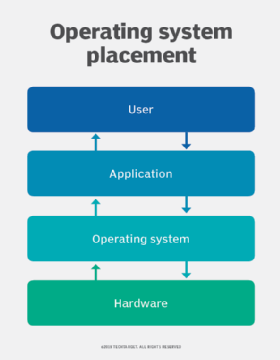
The CLI, or terminal mode window, provides a text-based interface where users rely on the traditional keyboard to enter specific commands, parameters and arguments related to specific tasks. The GUI, or desktop, provides a visual interface based on icons and symbols where users rely on gestures delivered by human interface devices, such as touchpads, touchscreens and mouse devices.
The GUI is most frequently used by casual or end users that are primarily interested in manipulating files and applications, such as double-clicking a file icon to open the file in its default application. The CLI remains popular among advanced users and system administrators that must handle a series of highly granular and repetitive commands on a regular basis, such as creating and running scripts to set up new personal computers (PCs) for employees.
Application management. An operating system handles the launch and management of every application. This typically supports an array of behaviors, including timesharing multiple processes, or threads, so that various tasks can share the available processors' time; handling interruptions that applications produce to gain a processor's immediate attention, ensuring there is enough memory to execute the application and its corresponding data without interfering with other processes; carrying out error handling that can gracefully remove an application's processes; and performing memory management without disrupting other applications or the OS.
An operating system can also support APIs that enable applications to utilize OS and hardware functions without the need to know anything about the low-level OS or hardware state. As an example, a Windows API can enable a program to obtain input from a keyboard or mouse; create GUI elements, such as dialog windows and buttons; read and write files to a storage device; and more. Applications are almost always tailored to use the operating system on which the application intends to run.
Additionally, an operating system can perform the following services for applications:
- In a multitasking operating system, where multiple programs can be running at the same time, the OS determines which applications should run in what order and how much time should be allowed for each application before giving another application a turn.
- It handles input/output (I/O) to and from attached hardware devices, such as hard disks, printers and dial-up ports.
- It sends messages to each application or interactive user -- or to a system operator -- about the status of operation and any errors that may have occurred.
- It can offload the management of batch jobs -- for example, printing -- so that the initiating application is freed from this work.
- On computers that can provide parallel processing, an operating system can manage how to divide the program so that it runs on more than one processor at a time.
All major computer platforms (hardware and software) require, and sometimes include, an operating system, and operating systems must be developed with different features to meet the specific needs of various form factors.
Device management. An operating system is responsible for identifying, configuring, and providing applications with common access to underlying computer hardware devices. As the OS recognizes and identifies hardware, the OS will install corresponding device drivers that enable the OS and applications running on the OS to use the devices without any specific knowledge of the hardware or devices.
An operating system is responsible for identifying the correct printer and installing the appropriate printer drivers so that an application needs to only make calls to the printer without having to use codes or commands that are specific to that printer -- that is the operating system's job. The situation is similar for other devices, such as USB ports; networking ports; graphics devices, such as graphics processing units (GPUs); motherboard chipsets; and storage devices, such as Serial-Attached SCSI (SAS) disk adapters and disks that are formatted with a suitable file system.
The OS identifies and configures physical and logical devices for service and typically records them in a standardized structure, such as Windows Registry. Device manufacturers periodically patch and update drivers, and the OS should update them to ensure best device performance and security. When devices are replaced, the OS also installs and configures new drivers.
Operating system types and examples
Although the fundamental roles of an operating system are ubiquitous, there are countless operating systems that serve a wide range of hardware and user needs.
General-purpose operating system. A general-purpose OS represents an array of operating systems intended to run a multitude of applications on a broad selection of hardware, enabling a user to run one or more applications or tasks simultaneously. A general-purpose OS can be installed on many different desktop and laptop models and run applications from accounting systems to databases to web browsers to games. General-purpose operating systems typically focus on process (thread) and hardware management to ensure that applications can reliably share the wide range of computing hardware present.
Common desktop operating systems include the following:
- Windows is Microsoft's flagship operating system, the de facto standard for home and business computers. Introduced in 1985, the GUI-based OS has been released in many versions since then. The user-friendly Windows 95 was largely responsible for the rapid development of personal computing.
- Mac OS is the operating system for Apple's Macintosh line of PCs and workstations.
- Unix is a multiuser operating system designed for flexibility and adaptability. Originally developed in the 1970s, Unix was one of the first operating systems to be written in the C language.
- Linux is a Unix-like operating system that was designed to provide PC users a free or low-cost alternative. Linux has a reputation as an efficient and fast-performing system.
Mobile operating system. Mobile operating systems are designed to accommodate the unique needs of mobile computing and communication-centric devices, such as smartphones and tablets. Mobile devices typically offer limited computing resources compared to traditional PCs, and the OS must be scaled back in size and complexity in order to minimize its own resource use, while ensuring adequate resources for one or more applications running on the device. Mobile operating systems tend to emphasize efficient performance, user responsiveness and close attention to data handling tasks, such as supporting media streaming. Apple iOS and Google Android are examples of mobile operating systems.
Embedded operating system. Not all computing devices are general purpose. A huge assortment of dedicated devices -- including home digital assistants, automated teller machines (ATMs), airplane systems, retail point of sale (POS) terminals and internet of things (IoT) devices -- includes computers that require an operating system. The principal difference is that the associated computing device only does one major thing, so the OS is highly stripped down and dedicated to both performance and resilience. The OS should run quickly, not crash, and handle all errors gracefully in order to continue operating in all circumstances. In most cases, the OS is provided on a chip that is incorporated into the actual device. A medical device used in a patient's life support equipment, for example, will employ an embedded OS that must run reliably in order to keep the patient alive. Embedded Linux is one example of an embedded OS.
Network operating system. A network operating system (NOS) is another specialized OS intended to facilitate communication between devices operating on a local area network (LAN). A NOS provides the communication stack needed to understand network protocols in order to create, exchange and decompose network packets. Today, the concept of a specialized NOS is largely obsolete because other OS types largely handle network communication. Windows 10 and Windows Server 2019, for example, include comprehensive networking capabilities. The concept of a NOS is still used for some networking devices, such as routers, switches and firewalls, and manufacturers may employ proprietary NOSes, including Cisco Internetwork Operating System (IOS), RouterOS and ZyNOS.
Real-time operating system. When a computing device must interact with the real world within constant and repeatable time constraints, the device manufacturer may opt to use a real-time operating system (RTOS). For example, an industrial control system may direct the operations of a sprawling factory or power plant. Such a facility will produce signals from myriad sensors and also send signals to operate valves, actuators, motors and countless other devices. In these situations, the industrial control system must respond quickly and predictably to changing real-world conditions -- otherwise, disaster may result. An RTOS must function without buffering, processing latencies and other delays, which are perfectly acceptable in other types of operating systems. Two examples of RTOSes include FreeRTOS and VxWorks.
The differences between operating system types are not absolute, and some operating systems can share characteristics of others. For example, general-purpose operating systems routinely include the networking capabilities found in a traditional NOS. Similarly, an embedded operating system commonly includes attributes of an RTOS, while a mobile operating system can still typically run numerous apps simultaneously like other general-purpose operating systems.
