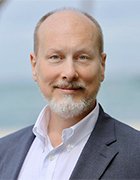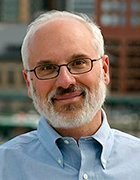network configuration management (NCM)
What is network configuration management?
Network configuration management is the process of organizing and maintaining information about all the components in a computer network.
When a network needs repair, modification, expansion or upgrading, the administrator refers to the network configuration management database to determine the best course of action. This database contains the locations and IP address or network address of all hardware devices, as well as information about the default settings, programs, versions and updates installed in network computers.
Features of network configuration management systems
A primary feature of network configuration management is its ability to replace the functions of a network device in the event of failure. Different network devices save configurations in different formats, and it can be difficult to find configuration information when a particular device has to be replaced. With a network configuration management system, configuration information will be stored in a centrally located server, where device configurations can be easily downloaded.
Devices that rely on command line interface need a reliable administrator using a standard protocol such as the Secure File Transfer Protocol to obtain the necessary information. But backups can also be automated, often through a third party.
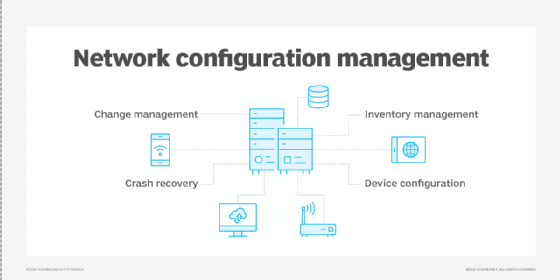
Network configuration tools
Network configuration tools can be vendor neutral or vendor specific. Vendor-neutral tools are more common and are best suited for networks that contain hardware and programs from multiple vendors. Vendor-specific tools usually work only with the products of a single vendor and can offer enhanced performance in networks where that vendor dominates the market.
Configuration tools can do more than relaunch a device after it fails. Some configuration management tools track configuration data on a daily basis to spot any changes in configuration files, which could reveal cyber threats and potential failures.
Network configuration tools can also create bulk changes. For instance, a company could quickly roll out a blanket password change if password data is leaked. In addition to making changes in bulk, configuration management tools can audit and report. Although they don't display information such as memory or CPU performance, they can display exact firewall rules or VPN parameters.
Network configuration management tools also have reporting capabilities, enabling system personnel to easily track information about network components.
Advantages of network configuration
Network configuration can reduce downtime by enabling system administrators to rapidly identify changes being made in the network. It also helps ensure that software versions and hardware components are up to date and comply with licensing agreements. Visibility and accountability are also improved, as system personnel have an easier way to determine the identity of components and software operating on the network.
Network configuration has multiple use cases:
- streamline the processes of maintenance, repair, expansion and upgrading;
- minimize configuration errors as part of change management;
- optimize network security;
- ensure that changes made to a device or system do not adversely affect other devices or systems;
- roll back changes to a previous configuration if system updating or replacement efforts are unsatisfactory; and
- archive the details of all network configuration changes.
Editor's note: This article was republished in January 2023 to improve the reader experience.